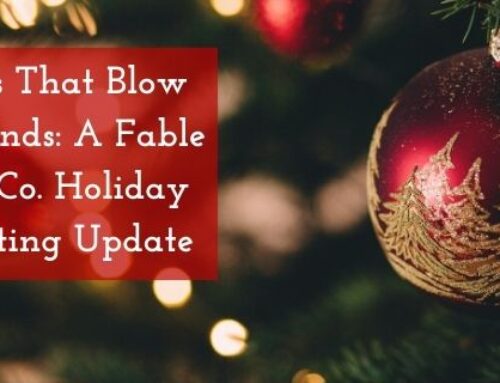There’s more to good content when it comes to blogs than words; you have to provide your readers with quality images as well. They aren’t coming to your company’s blog to read a book; they want relevant visuals as well as informative text. Standout blog images can tell just as much of a story as the words they accompany. We’re not talking about some run-of-the-mill Google Images that have been used a hundred times over by every other burgeoning brand, either. People want original content, and they want it now.
You don’t have to worry about becoming a professionally trained photographer or graphic designer. Rather, you just need someone (like us) to point you in the right direction. One of the best tools you have at your disposal is Adobe Photoshop. It can be quite a daunting program with all the different tools (why is there a lasso, and can I use it even if I’m not a cowboy?!) and buttons that run from one side of the program window to the other. Never fear! We’re here to give you the basic rundown so even beginner bloggers can add a little bit of brilliance to their blogs.
Templates
Most up-and-coming companies don’t have the time to cultivate and develop an extensive catalog of images for their blogs. We know you’re busy because we are too! The whole point of these tips is to make life easier, not harder. When it comes to posting images to your blog, we know you want quick and easy without sacrificing quality, and the best way to do that is to create and save Photoshop templates. If there is a common theme for your company, something that meshes well with your logo and brand story, you can create a template using the same theme or image to use for blogs. You can add pictures on top of them using layers to create custom images relevant to your content while providing visual continuity across your site.
Mobile Friendly
In 2008, tech analyst Mary Meeker predicted mobile internet access to overtake fixed access by 2014. This means you need to ensure your readers can view your site and blog on their smartphone just as clearly as they can on a desktop computer. Use high-quality images that aren’t too “cluttered” with a clear focal point. One thing to remember is that high-quality images are often large file sizes that can take a long time to load, depending on the user’s internet speed. You can easily remedy this using Photoshop’s “save for web and devices” option. There are customization options with the quality rate (60% for when file size matters and 80% to 100% when quality matters) that can decrease your file size without compromising image quality.
Editing Options
Even if you feel you’ve found the perfect picture for your content, Photoshop has many options that can help you tweak it to true perfection. The blur tool can quickly and easily blur the background of a picture to draw the eye to a precise focal point, while the lasso and marquee options allow you to select specific spots on an image to adjust without affecting the rest of the picture. Your possibilities are about as endless as your imagination, and there are plenty of free Photoshop tutorials to help get you started.
You already know how important having content on your site can be. Now, all you need to do is bring it all together with the quality images your consumer base has grown accustomed to. If you ever need advice or assistance, we’re here to help.